Hiding a hard drive partition is very important if you have personal files or important files that cannot be accessed by others. Whether it's document files, personal photos or videos you can hide them easily by saving them on one partition. Then the partition will be hidden from Windows Explorer. If we access Windows Explorer, the partition will not appear.
There are many ways to hide this private file. Some of them I have posted before that is by locking the hard drive partition or hiding the hard drive partition using CMD. But using CMD is still a lot of people who are not familiar with the command codes. Therefore in this article I will present the easiest way to hide the hard drive partition with just a few clicks. There are two ways we can use to hide drive partition.
1. Press Windows + R simultaneously.
2. Type "gpedit.msc" without quotation marks.
3. After open, please click User Configuration> Administrative templates> Windows Components> File Explorer. Search for "hide these specified drives in My Computer".
4. Open "hide these specified drives in My Computer" by clicking 2x. Click Enable to activate and on "pick one of the following combination" select the partition you want to hide. For example, I will hide Partition D. See the picture below for more details.
Now the partitions that you hide will not appear in Windows Explorer. If you want to bring it up again, repeat steps 1 through 3. Then open "hide these specified drives in My Computer" again and in part number 2 in the picture above replace with Not configured.
The second way is easier, we only need to open disk management. Please follow the steps below.
1. Press Windows + X simultaneously then select Disk Management or can also open it through Windows search by typing Disk Management.
2. On the hard disk partition list. Please select the hard disk partition that you want to hide. Right-click on the partition then select "Change Drive Letter and Path ..".
3. Finally in the "Change Drive Letter and Path ..." click Remove. A dialog box will appear, please click yes.
Now please check the partition that you are hiding, surely the partition has disappeared from Windows Explorer. To bring it up again please go back to open "Change Drive Letter and Path .." click Add and finally click OK.
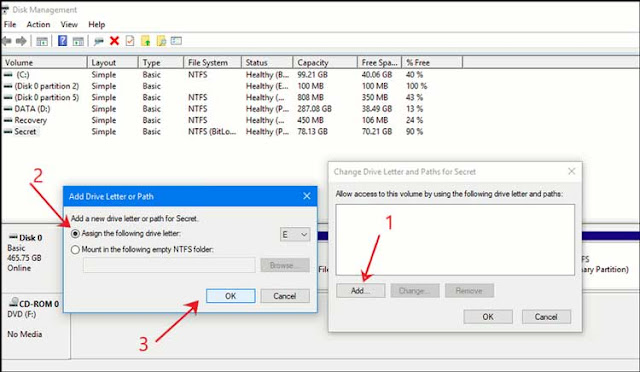
Click Remove in the steps above will not delete any data or files. This step just removes the drive path instead of deleting the drive.
That are ways to hide hard drive partitions, may be useful.
There are many ways to hide this private file. Some of them I have posted before that is by locking the hard drive partition or hiding the hard drive partition using CMD. But using CMD is still a lot of people who are not familiar with the command codes. Therefore in this article I will present the easiest way to hide the hard drive partition with just a few clicks. There are two ways we can use to hide drive partition.
Method 1 : Hide Drive Partition using gpedit
1. Press Windows + R simultaneously.
2. Type "gpedit.msc" without quotation marks.
3. After open, please click User Configuration> Administrative templates> Windows Components> File Explorer. Search for "hide these specified drives in My Computer".
4. Open "hide these specified drives in My Computer" by clicking 2x. Click Enable to activate and on "pick one of the following combination" select the partition you want to hide. For example, I will hide Partition D. See the picture below for more details.
Now the partitions that you hide will not appear in Windows Explorer. If you want to bring it up again, repeat steps 1 through 3. Then open "hide these specified drives in My Computer" again and in part number 2 in the picture above replace with Not configured.
Method 2 : Hide Drive Partition using Windows Disk Management
The second way is easier, we only need to open disk management. Please follow the steps below.
1. Press Windows + X simultaneously then select Disk Management or can also open it through Windows search by typing Disk Management.
2. On the hard disk partition list. Please select the hard disk partition that you want to hide. Right-click on the partition then select "Change Drive Letter and Path ..".
3. Finally in the "Change Drive Letter and Path ..." click Remove. A dialog box will appear, please click yes.
Now please check the partition that you are hiding, surely the partition has disappeared from Windows Explorer. To bring it up again please go back to open "Change Drive Letter and Path .." click Add and finally click OK.
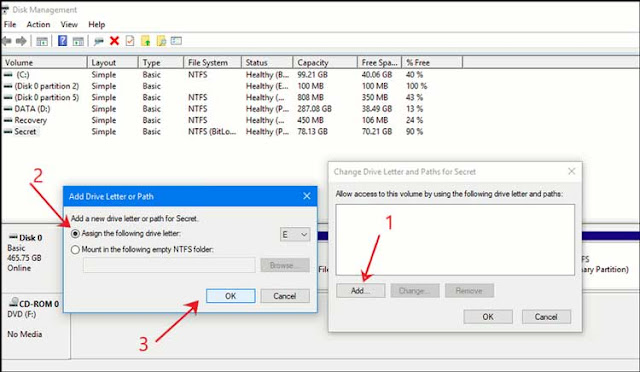
Click Remove in the steps above will not delete any data or files. This step just removes the drive path instead of deleting the drive.
That are ways to hide hard drive partitions, may be useful.
Tag :
Computer Tips,
Windows

