Creating a security protection or password on a device is one method of data security that we often do, be it a number code, a combination of letters and numbers even for now can already use the security type of pattern for devices that support touch screen
By using the security does not mean we will be separated from a problem. With regards to security issues, in this article I will give you a little explanation on how to reset the forgotten BIOS password on your PC or Laptop.
Please note that the BIOS Password on the Laptop PC is stored in CMOS Battery memory, the storage of BIOS data is maintained by the battery when the laptop or computer is turned off. The battery is affixed to the motherboard and if you want to remove the battery from the motherboard then any info stored in the CMOS (including BIOS password) will be lost or returned to the default settings
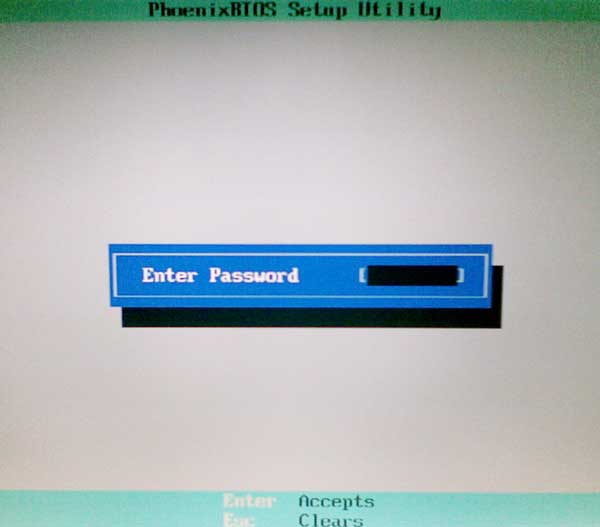
The easiest thing that can be done to reset or remove BIOS password Computer or laptop is to open the battery bios on the motherboard. for more details please note the simple way below:
First Method
Second Method
If in the first method you fail, so you can try the second method using the MS-DOS feature below:
By using the security does not mean we will be separated from a problem. With regards to security issues, in this article I will give you a little explanation on how to reset the forgotten BIOS password on your PC or Laptop.
Please note that the BIOS Password on the Laptop PC is stored in CMOS Battery memory, the storage of BIOS data is maintained by the battery when the laptop or computer is turned off. The battery is affixed to the motherboard and if you want to remove the battery from the motherboard then any info stored in the CMOS (including BIOS password) will be lost or returned to the default settings
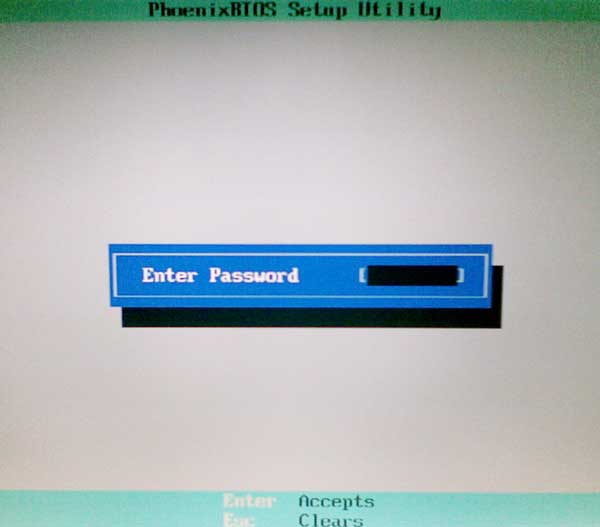
How to reset BIOS Password on PC or Laptop
The easiest thing that can be done to reset or remove BIOS password Computer or laptop is to open the battery bios on the motherboard. for more details please note the simple way below:
First Method
- Open your PC or Laptop Case
- Unplug the power cord from the power supply plugged into the motherboard (this applies to the PC)
- Look at your PC / laptop Motherboard, usually there is a small battery resembling a coin. Well, remove the battery from the motherboard to reset the password of your PC / Laptop bios
- Wait approximately 5 minutes then plug the CMOS battery into the place
- Close your Computer or Laptop Case
- Please turn on your computer, if successful then you do not need to enter bios password again to use computer
Second Method
If in the first method you fail, so you can try the second method using the MS-DOS feature below:
- Please turn on your computer then Press F8 key when windows startup process to enter Safe mode
- Next, choose “safe mode with command prompt ”
- In the path C:\> prompt, type DEBUG then press Enter.
- Then a (-) sign will appear on the DEBUG prompt.
- After that type 0 70 2e then the DEBUG prompt will show -0 70 2e then hit enter.
- Next type 0 71 ff then press enter.
- To exit the DEBUG prompt type Q then press enter.
- Back to the C: \> prompt.
- Restart your computer and see the changes in the bios.
Tag :
Computer Tutorials
