BIOS or commonly called Basic Input Output System is one component that has been widely used by computer systems, bios will appear when we first turn on the computer device. The motherboard manufacturer always provides the latest BIOS Update periodically from the device that he created so that the user can solve the problems that occur on the device.
As computer users, we must know which version of BIOS we are currently using. To know the type or version of BIOS, we can check it easily. The first way is to enter BIOS Setup by pressing the "Delete" or "F2" or "F12" keys when the computer is turned on. From there you can see who the manufacturer is or what BIOS name you are using. To access the BIOS, the way different depending on the brand or type of motherboard you use
For users of Windows Operating System, you just simply type "msinfo32" in the Search box then you can already know the BIOS version, you can see it on the right just below the processor speed information.
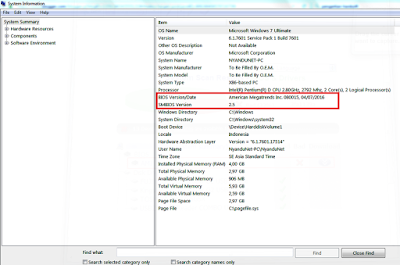
In this case you can only update BIOS based on the brand or type of BIOS you have, and to know the latest BIOS update visit the vendor's official website directly. And most of the BIOS used is AMI BIOS and Phoenix-Award. This type of bios update file can be either EXE or another, and in this tutorial we will use EXE type
In the Read Me file is usually included also a list of repair functions and also various new functions or also support for new hardware. For example, when you update the BIOS on Lenovo Thinkpad T500, there is additional support for a new AC adapter as well as a screen resolution of 1600 per 900 pixels on an external monitor. This update can also handle webcam problems and fan speeds that normally cannot be handled by updating Windows or updating driver software.
Generally the new computer presents a way of updating the BIOS quite easily. Here's how:

For older types of computers, you usually have to set up your own bootable disk to update your own BIOS. You can also download applications that can configure USB drives, blank CDs / DVDs or even floppy disks, so you can boot from those media to update BIOS or ISO image files that can be used on burning disk applications (if you do not have an application similarly, you can try ISO Recorder for Windows XP, Windows 7 or ISO Recorder for Windows vista) to create a BIOS update CD.
In addition, on some computers, you can copy multiple files to a bootable disk then restart it and access BIOS during startup (by pressing certain buttons for setup options). After that, you can change the boot order so that the system searches for bootable USB drives or CDs before loading the operating system from your hard drive.
That's how to update bios, hopefully can help and useful for you all,
As computer users, we must know which version of BIOS we are currently using. To know the type or version of BIOS, we can check it easily. The first way is to enter BIOS Setup by pressing the "Delete" or "F2" or "F12" keys when the computer is turned on. From there you can see who the manufacturer is or what BIOS name you are using. To access the BIOS, the way different depending on the brand or type of motherboard you use
For users of Windows Operating System, you just simply type "msinfo32" in the Search box then you can already know the BIOS version, you can see it on the right just below the processor speed information.
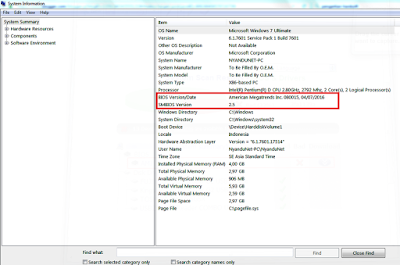
How to Update Computer’s BIOS
In this case you can only update BIOS based on the brand or type of BIOS you have, and to know the latest BIOS update visit the vendor's official website directly. And most of the BIOS used is AMI BIOS and Phoenix-Award. This type of bios update file can be either EXE or another, and in this tutorial we will use EXE type
Before update BIOS Note this..
In the Read Me file is usually included also a list of repair functions and also various new functions or also support for new hardware. For example, when you update the BIOS on Lenovo Thinkpad T500, there is additional support for a new AC adapter as well as a screen resolution of 1600 per 900 pixels on an external monitor. This update can also handle webcam problems and fan speeds that normally cannot be handled by updating Windows or updating driver software.
Generally the new computer presents a way of updating the BIOS quite easily. Here's how:
- Download the .exe file from your motherboard manufacturer's website
- Close all open / used programs
- Run the .exe file you have downloaded
- Reboot your computer. If your computer suddenly shuts down while it is updating the BIOS, then you will not be able to boot. So make sure your laptop battery is full. We recommend using UPS (uninterruptible power supply), to anticipate the power outages.
- If you use the BIOS-Agent Plus software we described above, just open the 'scan result' page, then click the download link and run the EXE file provided.

For older types of computers, you usually have to set up your own bootable disk to update your own BIOS. You can also download applications that can configure USB drives, blank CDs / DVDs or even floppy disks, so you can boot from those media to update BIOS or ISO image files that can be used on burning disk applications (if you do not have an application similarly, you can try ISO Recorder for Windows XP, Windows 7 or ISO Recorder for Windows vista) to create a BIOS update CD.
In addition, on some computers, you can copy multiple files to a bootable disk then restart it and access BIOS during startup (by pressing certain buttons for setup options). After that, you can change the boot order so that the system searches for bootable USB drives or CDs before loading the operating system from your hard drive.
That's how to update bios, hopefully can help and useful for you all,
Tag :
Computer Tutorials
