How to reset laptop windows 10 to factory settings (recovery windows 10). Resetting Windows becomes a very useful alternative to repair windows without reinstalling. This windows recovery feature has been around since windows 8. So it can be concluded that the way to reset windows 8, 8.1 and windows 10 almost same.
This feature is very useful for repairing windows errors without reinstalling Windows. This trick is also very easy and simple. You can do it from BIOS or directly from the desktop. But sometimes unexpected errors occur; therefore if the reset feature is not running properly, then you should create a system restore in Windows
2. Reset windows will not delete private data
3. Practical and simple error in resolving windows without the need to re-install
In the reset windows menu, there are two options must you choose, that is keep my files or remove everything. If you choose keep my files, windows will remove all applications and programs from third parties, change the windows settings to factory settings and install windows without deleting personal files.
But if you choose remove everything, there will be two more options that just delete the file and the application or will delete the whole. It all depends on you! Okay just go to the steps.
There are four ways you can use to enter windows reset mode.
Please select on Troubleshoot, and the last click Reset This PC.
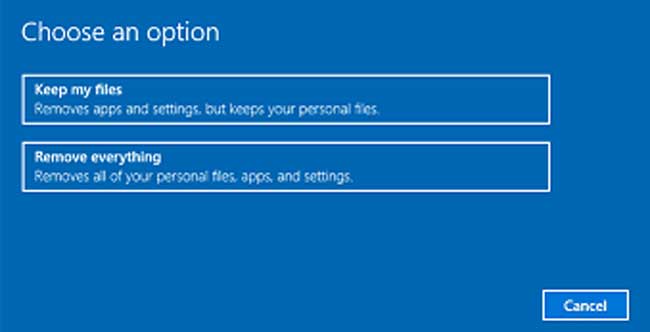
After going to Reset This PC menu, so we will start to reset windows. As I wrote above that the reset menu consists of two options: keep files and remove everything. On this tutorial, I will use keep my files only as it choice.
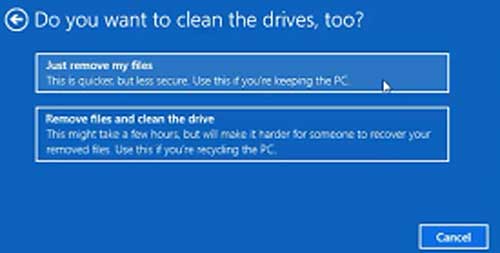
2. Then windows will display the menu "ready to reset PC" whose contents whatever will be done by this option, click Reset.
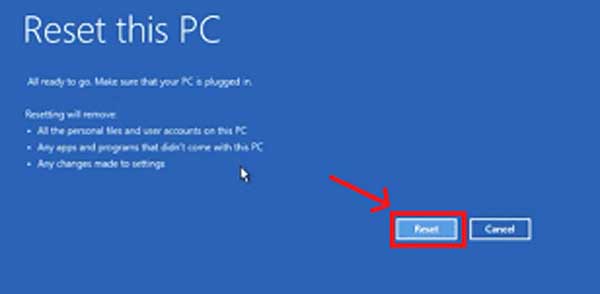
3. Wait for a while the laptop will restart and reset windows. After the reset is complete, it will appear Setting up menu your apps as when finished re-install laptop.
NOTE:
This feature is very useful for repairing windows errors without reinstalling Windows. This trick is also very easy and simple. You can do it from BIOS or directly from the desktop. But sometimes unexpected errors occur; therefore if the reset feature is not running properly, then you should create a system restore in Windows
Some Advantages to Reset Windows Rather than Reinstall Laptop:
1. Installing laptop requires a bootable addition it also has a long process, while reset windows faster without bootable.2. Reset windows will not delete private data
3. Practical and simple error in resolving windows without the need to re-install
In the reset windows menu, there are two options must you choose, that is keep my files or remove everything. If you choose keep my files, windows will remove all applications and programs from third parties, change the windows settings to factory settings and install windows without deleting personal files.
But if you choose remove everything, there will be two more options that just delete the file and the application or will delete the whole. It all depends on you! Okay just go to the steps.
How to enter the laptop windows 10 reset menu
There are four ways you can use to enter windows reset mode.
1 Through the Settings menu
On desktop mode, press Windows + I button, the settings menu will automatically open. Then select Update and Security, then select recovery and lastly on reset this PC click Get Started.2. Through the search box (cortana)
Click the search box in windows then type Reset. It will view some results, click on Reset This PC, you will be directed to the windows reset menu. Last click Get Started to start resetting Windows3. Through the Restart menu
Make sure that all of your programs and work are saved. If all programs have been closed, please click start menu, then click again on power button. Then press the SHIFT key and hold, along with it, click the restart option. So the laptop will automatically restart and automatically enter the menu as shown below.Please select on Troubleshoot, and the last click Reset This PC.
4. Reset Windows via Command Prompt (CMD)
Please log in to CMD using Administrator mode. Then type systemreset -factoryreset and hit enter.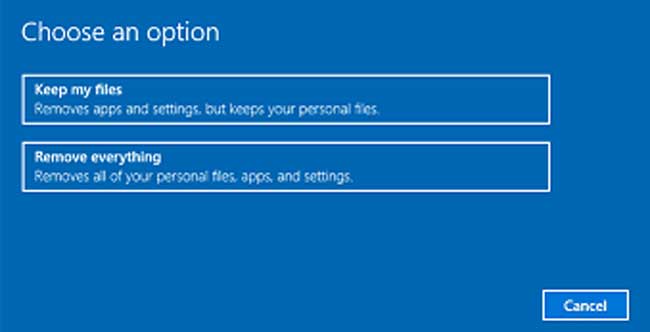
After going to Reset This PC menu, so we will start to reset windows. As I wrote above that the reset menu consists of two options: keep files and remove everything. On this tutorial, I will use keep my files only as it choice.
How to reset Windows 10 PC
1. Click on the option keep my files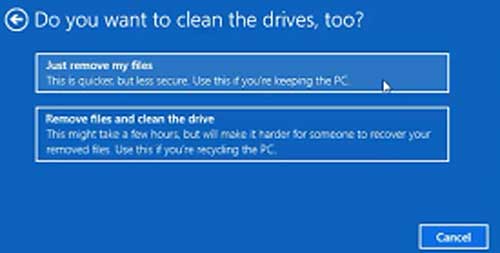
2. Then windows will display the menu "ready to reset PC" whose contents whatever will be done by this option, click Reset.
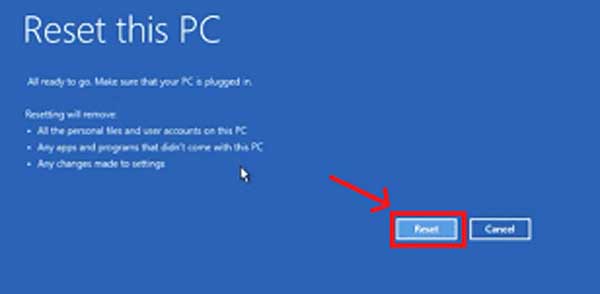
3. Wait for a while the laptop will restart and reset windows. After the reset is complete, it will appear Setting up menu your apps as when finished re-install laptop.
NOTE:
- If you select the option keep my files, private files stored on local disk C will not be erased.
- If you select the option just remove my files, it will delete the private files on the local disk c.
- If you select the option remove file and clean the drive will delete everything. This is only recommended if you want to delete all laptop data.
- For Acer laptop you can use Alt + F10 to reset windows 10 from BIOS, I do not know if this way can be used in other laptop or not.
Tag :
Windows

