If you feel worried someone will steal or open your secret excel document, then adding security with a password can be the best choice. Simple steps to Creating a Password In Microsoft Excel will provide assurance that no one can see your important data, even this is the easiest way for anyone to do.
Almost everyone knows that the presence of Excel is used by ordinary consumers, businesses, government agencies, and millions of other people around the world. And as it turns out, the best way to maintain information security is creating a simple password in an Excel file. Well, if you don't know how to Create a Password in Microsoft Excel, please read the article below completely.
Follow the steps below, where I use Microsoft excel 2016, but you can use the old version or the latest.
The first step, open the excel document that you want to secure with the password
Then, Click File - Info
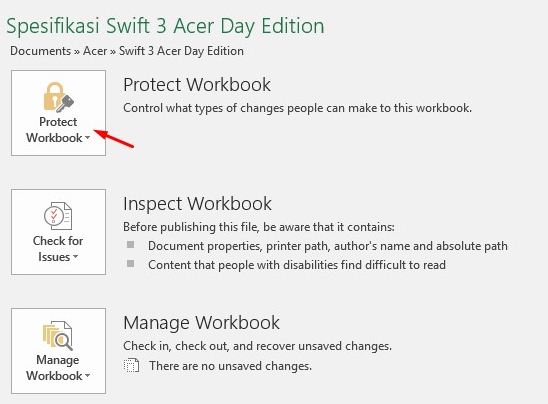
Next, you will see the Protect Workbook button from the top right menu, click this option

When you click on this option, there are several options from the dropdown menu with a large selection. You just need to click the Encrypt With Password button.

After clicking this option, then fill in the password that is easy to remember only by yourself and quite unique.

It should be noted that if at any time the password you type is quite complicated and do not remember at all, then the risk is the file can not be opened at all and to recover it will be very difficult.
Well, that's a simple step to create a password in excel file. And when you will open the file, you will be asked to enter the password just you chose. If you want to see if the Excel file has password protection or not, check the "Info" tab for the document and see the "Protect Workbook" section. This will tell you whether a password is required to open it or not.
So, after you protect the important file in a simple way, it might be worth considering also adding an extra layer of security on the system. The easiest way to protect large numbers of files is by encrypting them. Fortunately, encryption programs are not hard to find. There are many freeware options present, and users of Windows 10 Professional have a built-in encryption utility called Bitlocker.
Almost everyone knows that the presence of Excel is used by ordinary consumers, businesses, government agencies, and millions of other people around the world. And as it turns out, the best way to maintain information security is creating a simple password in an Excel file. Well, if you don't know how to Create a Password in Microsoft Excel, please read the article below completely.
How to Password Protect an Excel File
Follow the steps below, where I use Microsoft excel 2016, but you can use the old version or the latest.
The first step, open the excel document that you want to secure with the password
Then, Click File - Info
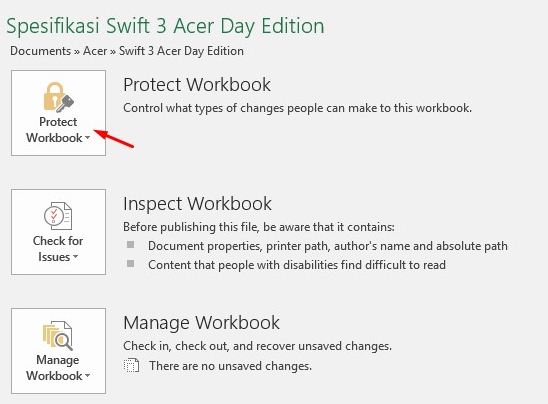
Next, you will see the Protect Workbook button from the top right menu, click this option

When you click on this option, there are several options from the dropdown menu with a large selection. You just need to click the Encrypt With Password button.

After clicking this option, then fill in the password that is easy to remember only by yourself and quite unique.

It should be noted that if at any time the password you type is quite complicated and do not remember at all, then the risk is the file can not be opened at all and to recover it will be very difficult.
Well, that's a simple step to create a password in excel file. And when you will open the file, you will be asked to enter the password just you chose. If you want to see if the Excel file has password protection or not, check the "Info" tab for the document and see the "Protect Workbook" section. This will tell you whether a password is required to open it or not.
So, after you protect the important file in a simple way, it might be worth considering also adding an extra layer of security on the system. The easiest way to protect large numbers of files is by encrypting them. Fortunately, encryption programs are not hard to find. There are many freeware options present, and users of Windows 10 Professional have a built-in encryption utility called Bitlocker.
Tag :
Excel

