Creating a partition on the hard drive will make it easier to manage stored data in the hard drive. To distinguish between system file and personal data. There are many ways to create a hard disk partition using third-party applications, gparted on Linux and disk management in windows. But I only use disk management in windows instead of gparted in Linux, because most people use windows.
Actually even though this tutorial is not made, already many know this way. But there are still readers who need this trick, and all as a reminder for me if one day forgot
Immediately following the way:
1. If you are using windows 8 or 10 just press Win + X, then select disk management. You are also able typing it in the search 'disk management'.
2. After going into Disk Management, select the hard drive that want to be partitioned for example I want to partition the hard drive and give it name as DATA. Then right click on the hard drive then select shrink volume and specify the size, then select shrink
3. Next Will appear hard disk that read unallocated with black color, then click on the partition select New Simple Volume and click Next to finish. You can also edit the name if you wish
Wy We need to Merge the partition? because many small partitions that have been created or you want to add a large partition.
Actually to merge partitions is very easy if the partition comes from the previous partition and you want to merge it again. Right-click on the initial partition, select Extended Volume. Just follow the instructions to complete.
But this way cannot be used if you want to merge partitions that do not come from the same partition. For example you have three partitions that are D, E, and F. And you want to merge partition F into D, then it cannot be done if the previous F partition is not sited from partition D. That way can only be done with the help of third party (Application) .
The image below is an example of a case indicating that the partition you want to merge comes from a different partition (see the Extended Volume section is off / off).
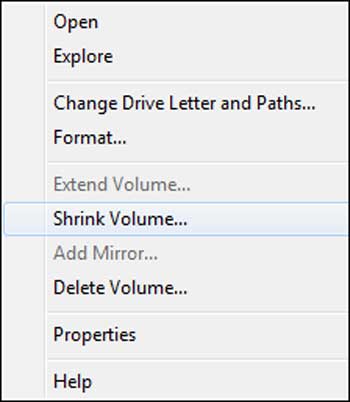
Then what good application is used ???
A highly recommended application is Aomei Partition Assistant. Actually I want to write it here, but too many have written the tutorial. So please search on the internet just type in how to merge the partition with Aomei Partition very many results.
That's how to partition the hard drive in windows, hopefully useful.
Actually even though this tutorial is not made, already many know this way. But there are still readers who need this trick, and all as a reminder for me if one day forgot
Immediately following the way:
How to Create a Partition on Windows
1. If you are using windows 8 or 10 just press Win + X, then select disk management. You are also able typing it in the search 'disk management'.
2. After going into Disk Management, select the hard drive that want to be partitioned for example I want to partition the hard drive and give it name as DATA. Then right click on the hard drive then select shrink volume and specify the size, then select shrink
3. Next Will appear hard disk that read unallocated with black color, then click on the partition select New Simple Volume and click Next to finish. You can also edit the name if you wish
How to Merge Partitions
Wy We need to Merge the partition? because many small partitions that have been created or you want to add a large partition.
Actually to merge partitions is very easy if the partition comes from the previous partition and you want to merge it again. Right-click on the initial partition, select Extended Volume. Just follow the instructions to complete.
But this way cannot be used if you want to merge partitions that do not come from the same partition. For example you have three partitions that are D, E, and F. And you want to merge partition F into D, then it cannot be done if the previous F partition is not sited from partition D. That way can only be done with the help of third party (Application) .
The image below is an example of a case indicating that the partition you want to merge comes from a different partition (see the Extended Volume section is off / off).
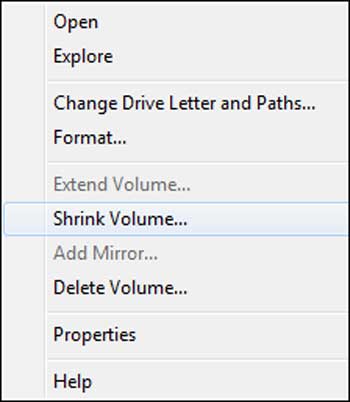
Then what good application is used ???
A highly recommended application is Aomei Partition Assistant. Actually I want to write it here, but too many have written the tutorial. So please search on the internet just type in how to merge the partition with Aomei Partition very many results.
That's how to partition the hard drive in windows, hopefully useful.
Tag :
Computer Tips,
Computer Tutorials

