Deleting a Gmail account is trivial and easy, but most of us rarely do it if indeed the Gmail account is no longer used.
Why We must delete Gmail account?
Indeed, there are many reasons why it must be deleted, for example, the account is no longer used, such as an account used to apply for a job and now no longer need it, or an unprofessional account. Various reasons that you have for deleting a gmail account must have been various considerations.
Okay ... Here's how to delete a Gmail account
1. Enter (Sign in) on gmail google
2. Click the top right logo, the popup will appear, Click My Account (My Account)
3. After Entering My Account Menu, Click Delete your account or services
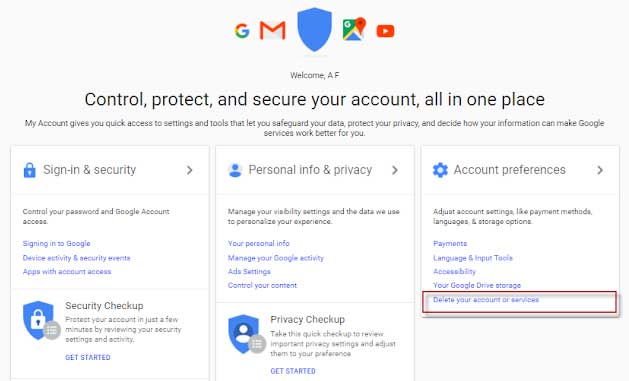
4. Then Scroll down to select Delete Product, then you are asked to sign in to the account for the last one

5. Click the Trash Icon next to Gmail, then enter another email account to confirm that the account will be deleted.
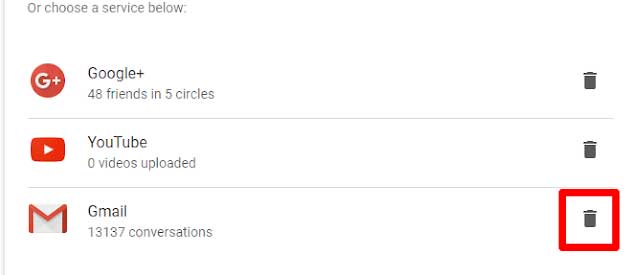
6. After checking the confirmation email, you will get a Gmail Deletion Confirmation email
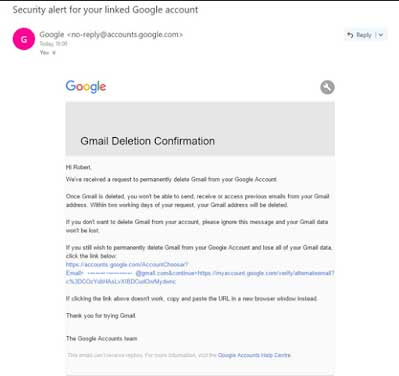
7. Click the link in the email and a long message will appear that your account will be permanently deleted, select Yes, I want ...... and select the DELETE GMAIL button
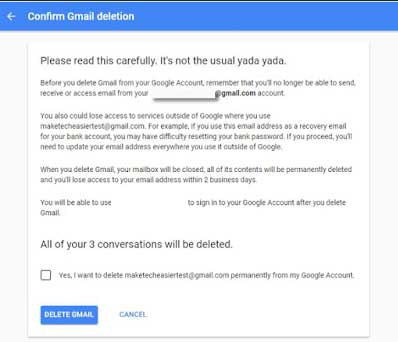
8. Finish.
Well, a Gmail account has been permanently deleted. If someone gives a message to the email address that your account was deleted messages are automatically sent back Failed message.
Why We must delete Gmail account?
Indeed, there are many reasons why it must be deleted, for example, the account is no longer used, such as an account used to apply for a job and now no longer need it, or an unprofessional account. Various reasons that you have for deleting a gmail account must have been various considerations.
Okay ... Here's how to delete a Gmail account
1. Enter (Sign in) on gmail google
2. Click the top right logo, the popup will appear, Click My Account (My Account)
3. After Entering My Account Menu, Click Delete your account or services
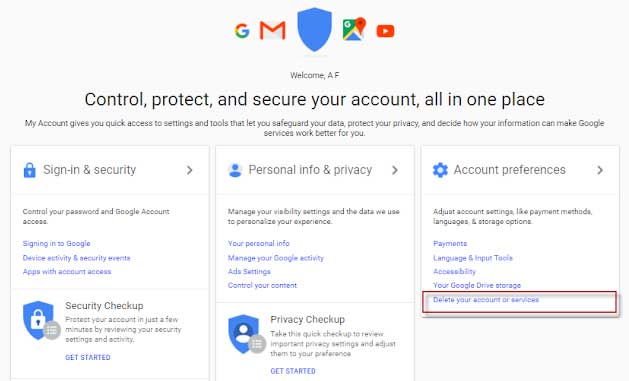
4. Then Scroll down to select Delete Product, then you are asked to sign in to the account for the last one

5. Click the Trash Icon next to Gmail, then enter another email account to confirm that the account will be deleted.
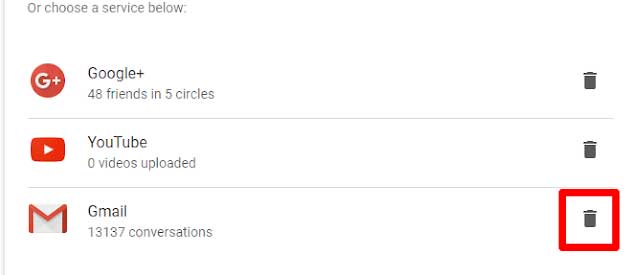
6. After checking the confirmation email, you will get a Gmail Deletion Confirmation email
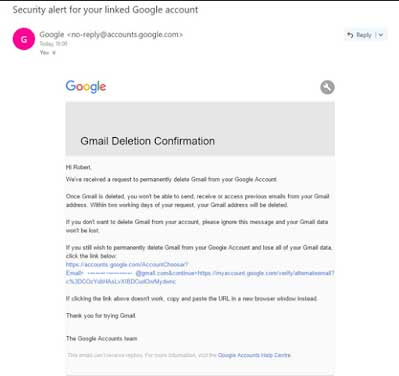
7. Click the link in the email and a long message will appear that your account will be permanently deleted, select Yes, I want ...... and select the DELETE GMAIL button
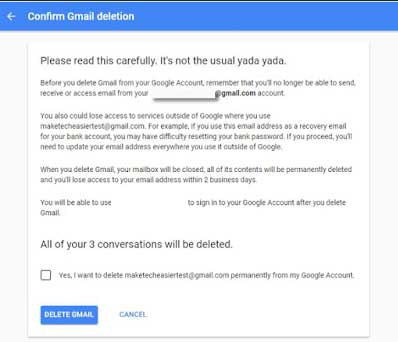
8. Finish.
Well, a Gmail account has been permanently deleted. If someone gives a message to the email address that your account was deleted messages are automatically sent back Failed message.
Tag :
Internet

