The development of communication technology in the current era is very fast, both in terms of user applications and communication technologies for each application. Technological advances are felt to be very beneficial, for example, the simple thing that we felt was that communication only limited to sound but now it can form voice and pictures (video calls), before sending messages as far as writing can now be pictures or stickers etc.
The development of communication technology is in line with the development of smartphones, OS and applications therein. One application of the many applications to communicate is LINE (LINE Free Call & Messenger), by using LINE application you can use various ways of communication with messages, voice calls or videos. The feature that makes it unique in the LINE Application is the message, where various stickers are provided so that you can press through the sticker. Another feature of the LINE application is Backup Chat (CHAT), if you feel the conversation is so important then you just have to backup it or you want to replace a new phone and want to display the conversation from an old phone then just restart it
1. Open the LINE Application
2. Select Chat Menu
3. Select Chat to backup
4. Select the V mark in the top right corner
5. Select Chat Settings
6. Select Back up chat history
7. Select Back up all data / Back up chat history
8. After Your chat history has been backed up to ... send file by email?
9. Select cancel to not send via email

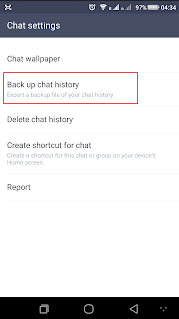
1. Follow steps 1 to 5 above
2. Select Import Chat History
3. Import Chat history message appears? / Import Chat History? .. Select OK
4. Wait for the process until the Chat history message is imported, click OK
It's easy isn't it? If you have questions, please write your comments ...
May be useful
The development of communication technology is in line with the development of smartphones, OS and applications therein. One application of the many applications to communicate is LINE (LINE Free Call & Messenger), by using LINE application you can use various ways of communication with messages, voice calls or videos. The feature that makes it unique in the LINE Application is the message, where various stickers are provided so that you can press through the sticker. Another feature of the LINE application is Backup Chat (CHAT), if you feel the conversation is so important then you just have to backup it or you want to replace a new phone and want to display the conversation from an old phone then just restart it
Here's How to Backup Conversation History / Chat
1. Open the LINE Application
2. Select Chat Menu
3. Select Chat to backup
4. Select the V mark in the top right corner
5. Select Chat Settings
6. Select Back up chat history
7. Select Back up all data / Back up chat history
8. After Your chat history has been backed up to ... send file by email?
9. Select cancel to not send via email

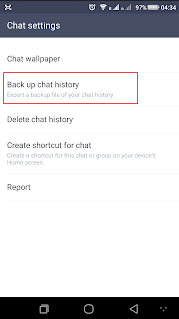
Here's How to Restore a Conversation / Chat History
1. Follow steps 1 to 5 above
2. Select Import Chat History
3. Import Chat history message appears? / Import Chat History? .. Select OK
4. Wait for the process until the Chat history message is imported, click OK
It's easy isn't it? If you have questions, please write your comments ...
May be useful
Tag :
Android

