How to fix a laptop can't connect to wifi is the title of my article this time. A few days ago there was mine friend asked about his laptop could not connect to the Wifi network and appear menu "windows was unable to connect". Before, the laptop was fine. In a week, there were two people asked me about this problem. I am just some kind of IT consultant, even though I only have a little knowledge about laptops.
The person who first asked me about that problem used Windows 10. He said his laptop suddenly couldn't connect to wifi. There is a cross sign in the wifi icon so that no wifi network is available. Then the second Person who asked me using Windows 7, He has same case, cannot connect to Wifi. The problem is not caused by His Laptop can't connect, but there is damaged on his Wifi Network.
Since I had not written for a long time because I was thinking about my final project, it didn't work. Finally, today I have time to write again. Hopefully it's useful for people who need this article. Because I believe that sharing makes us most happy, especially when we see that person can be happy.
Go back to the subject, if you experience a laptop can't connect to a wifi network, please practice this method. This method applies to all windows, both Windows 7, 8 and Windows 10, but the steps are slightly different, but basically it is same! Before doing this step, make sure that your Wifi network does not has a problem. After making sure the network isn't in trouble, please follow the steps below:
1. Type "Device Manager" in your laptop Search Box. After appearing, please open the Device Manager program.
2. After opening, click "Network Adapter" then right-click on Realtek PCIe GBE Family Controller. Then select "Uninstall Device".
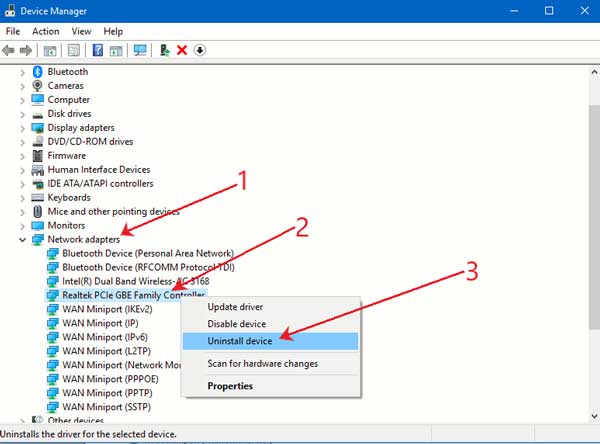
This method does not uninstall drivers but only refreshes drivers that do not work. So don't worry if the driver is lost, it's only temporary.
3. After finished, click the "Action" menu at the top, then select scan for hardware changes.
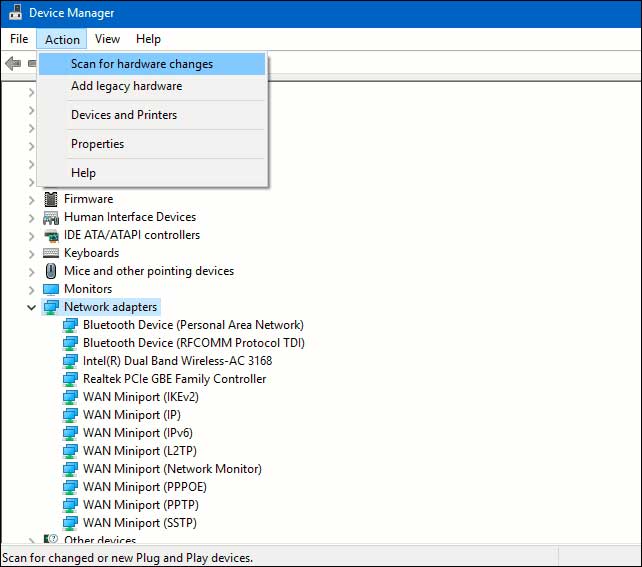
Now the uninstalled driver will reappear, please try to connect the laptop with the existing wifi network. If the problem is still not resolved it is likely an acute problem. The solution is reinstalling your laptop's wifi driver. Download Wifi driver from Official Website then install it. So, the Laptop problems that cannot connect to WIFI is done!
It's a simple and easy way to fix laptops that can't connect to wifi, hopefully it's usefully
The person who first asked me about that problem used Windows 10. He said his laptop suddenly couldn't connect to wifi. There is a cross sign in the wifi icon so that no wifi network is available. Then the second Person who asked me using Windows 7, He has same case, cannot connect to Wifi. The problem is not caused by His Laptop can't connect, but there is damaged on his Wifi Network.
Since I had not written for a long time because I was thinking about my final project, it didn't work. Finally, today I have time to write again. Hopefully it's useful for people who need this article. Because I believe that sharing makes us most happy, especially when we see that person can be happy.
Go back to the subject, if you experience a laptop can't connect to a wifi network, please practice this method. This method applies to all windows, both Windows 7, 8 and Windows 10, but the steps are slightly different, but basically it is same! Before doing this step, make sure that your Wifi network does not has a problem. After making sure the network isn't in trouble, please follow the steps below:
How to fix a laptop that can't connect to Wifi (Windows 7, 8 dan 10)
1. Type "Device Manager" in your laptop Search Box. After appearing, please open the Device Manager program.
2. After opening, click "Network Adapter" then right-click on Realtek PCIe GBE Family Controller. Then select "Uninstall Device".
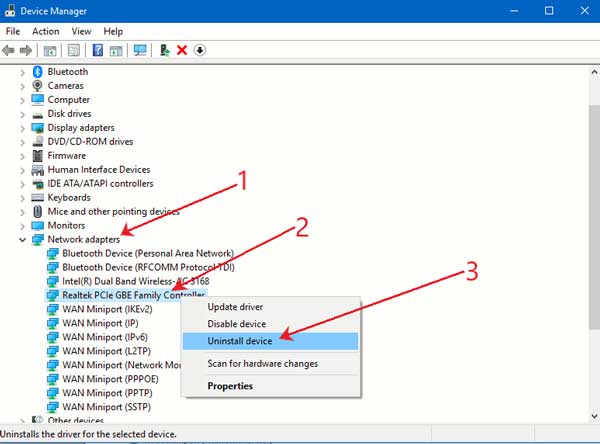
This method does not uninstall drivers but only refreshes drivers that do not work. So don't worry if the driver is lost, it's only temporary.
3. After finished, click the "Action" menu at the top, then select scan for hardware changes.
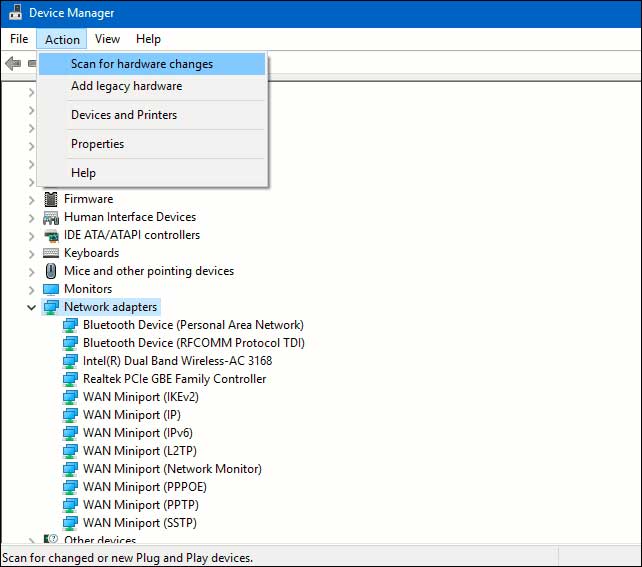
Now the uninstalled driver will reappear, please try to connect the laptop with the existing wifi network. If the problem is still not resolved it is likely an acute problem. The solution is reinstalling your laptop's wifi driver. Download Wifi driver from Official Website then install it. So, the Laptop problems that cannot connect to WIFI is done!
It's a simple and easy way to fix laptops that can't connect to wifi, hopefully it's usefully

