Almost everyone knows Google Chrome, this browser is a popular browser for all major activities to explore the internet. However, sometimes there are always problems in this browser, and one of them is a very small download value.
Well, to overcome this problem, in this article there are several easy ways and can even be done by everyone. But before starting, you should first make sure the server where we download has no problems or limit the download speed or also the internet does not have any problems. So, after all it turns out there is no problem, and you still have problems about the download speed on google chrome is very small, let us reveal some steps below to overcome them.
One feature in chrome that often becomes the problem is the "Use hardware acceleration when available" option. You need to disable this feature, and see if it can fix it. For more details, let's look at the first step to get started:
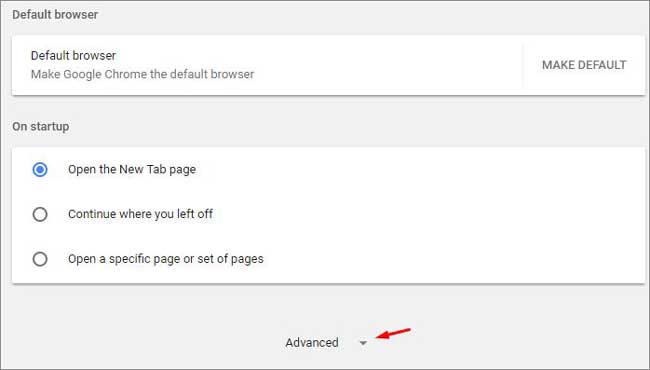
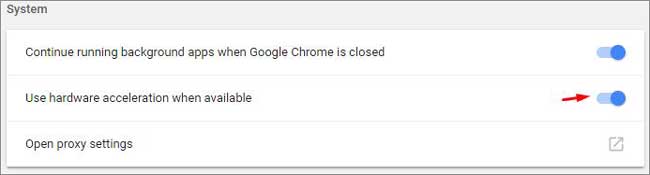
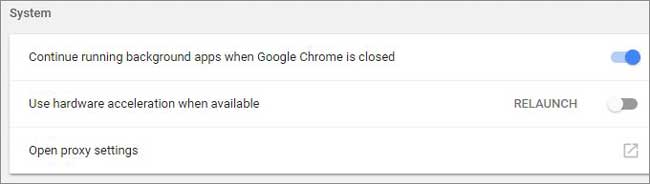
Make sure everything is okay, and give you much faster feature in this browser, there are some other things you need to do (and may also solve all your problems, including slow downloads). Other ways are:
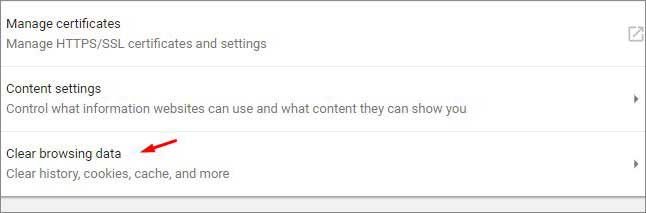
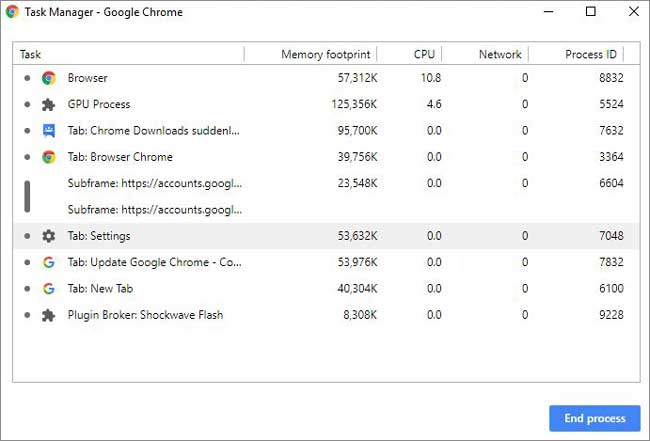
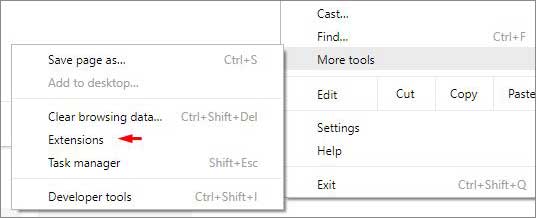
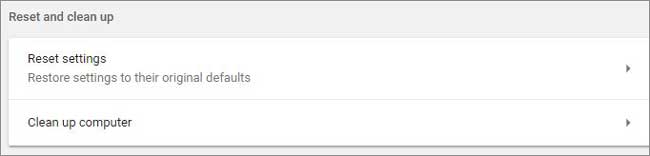
Well, that's a little tutorial to solve the many problems that are present in Google Chrome, especially if you have a problem downloading speed in google is pretty slow.
Well, to overcome this problem, in this article there are several easy ways and can even be done by everyone. But before starting, you should first make sure the server where we download has no problems or limit the download speed or also the internet does not have any problems. So, after all it turns out there is no problem, and you still have problems about the download speed on google chrome is very small, let us reveal some steps below to overcome them.
How to increase Google Chrome's download speed
One feature in chrome that often becomes the problem is the "Use hardware acceleration when available" option. You need to disable this feature, and see if it can fix it. For more details, let's look at the first step to get started:
- First, go to google chrome, and go to Google Chrome's Customize And control (see the three dots on the top right)
- Then, select Settings
- After that, look for the Advanced option, then open it
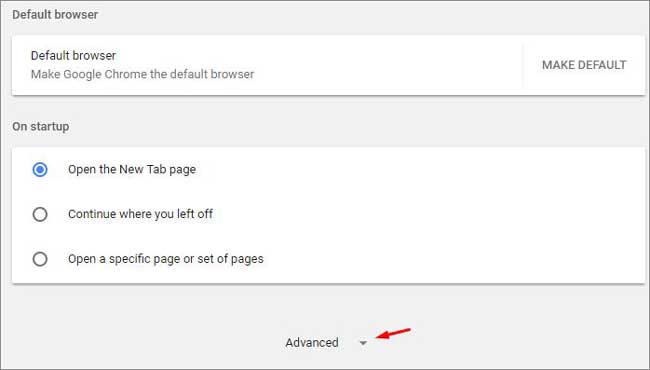
- Well, look at the option "Use hardware acceleration when available", Disable this feature by sliding to the left.
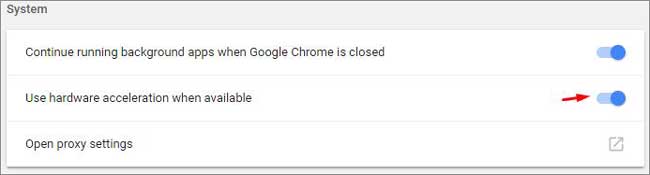
- After that, close Google Chrome and start again. See if this helps.
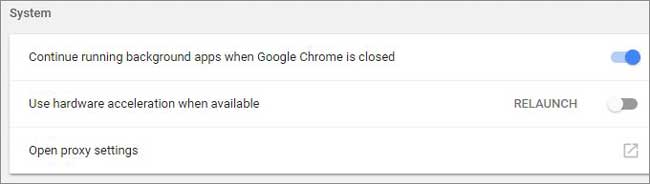
Make sure everything is okay, and give you much faster feature in this browser, there are some other things you need to do (and may also solve all your problems, including slow downloads). Other ways are:
- Clear cache and cookies, the way is almost same as before, just look at the Clear Browsing Data option to delete it.
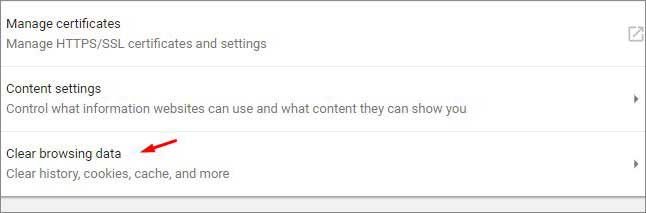
- See also Chrome Task Manager, and close some of the processes you did not use. This option can alleviate chrome performance. To do this, you only have to go to Customize and control Google Chrome (see three dots in the upper right), then see the opsu More Tool.
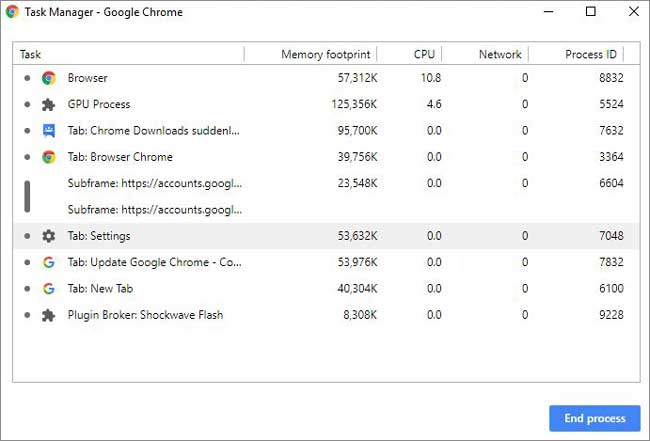
- Then also do not let some tab / window / Chrome profile open simultaneously, especially if you have very limited RAM.
- Then, Disable unused extensions (look in Customize And control → more tools → Extension)
- Update Google Chrome and Flash
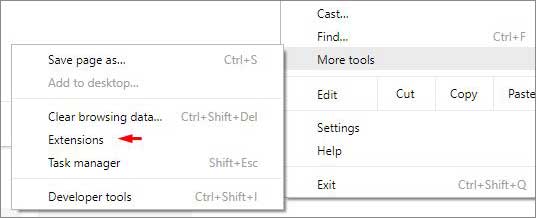
- Always use the default theme in Chrome, the way (go to Settings> Appearance> Themes> Reset to default)
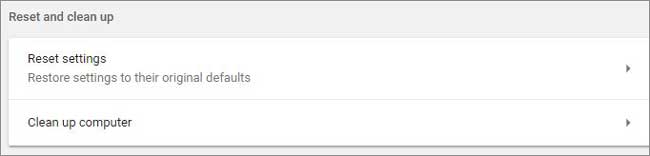
- And finally, reset Chrome settings (see Advance - Reset Settings)
Well, that's a little tutorial to solve the many problems that are present in Google Chrome, especially if you have a problem downloading speed in google is pretty slow.

