How to scan documents into PDF? There are still many people who do not know. Mostly for scanning, people using the Windows Fax and Scan application. The scan results are still in jpg / TIF images. So that for administrative or task purposes we must change it first to PDF document
That is certainly very consuming time. Especially if you don't know how to change it, it will definitely be difficult. But now you don't have to bother changing Document to PDF. Because with this way, you can automatically scan document into PDF. So it seems more practical.
There are two ways that can you do to scan documents into PDF, the following is the way:
To do this, make sure you have installed the Foxit Reader application on your laptop. The steps are:
1. Open the Foxit reader application
2. Click Home > From Scanner tab
3. Then a dialog box will appear as below
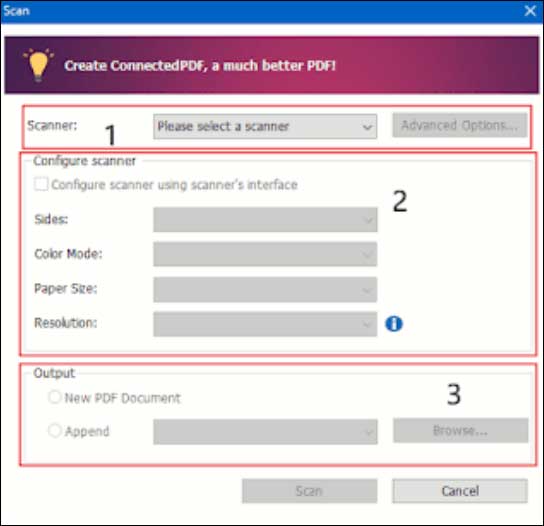
Notice the numbers 1, 2 and 3 above. Here's the explanation :
This method is almost same as on Foxit Reader, it can be an alternative if your laptop is not embedded with Foxit, but it includes nitro. Following the steps below:
1. Please open Nitro Pro, click the Home tab, then select PDF> From Scanner> Good Quality.
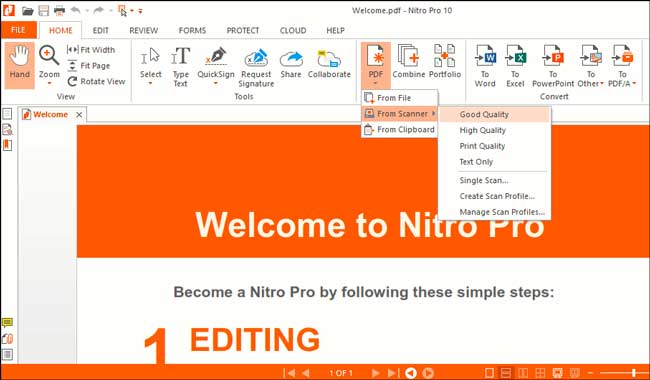
2. Then a dialog will appear like image below
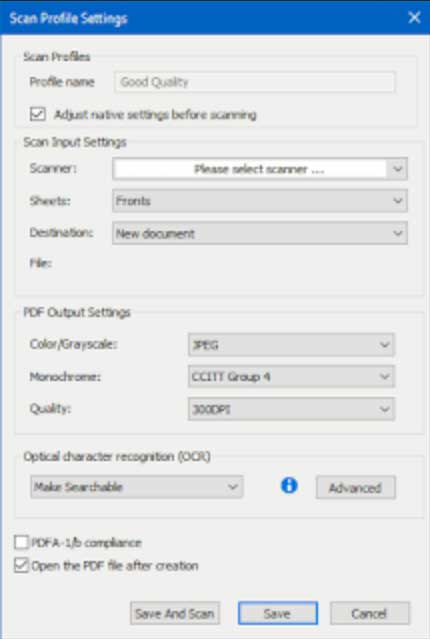
3. Please arrange according to your wishes. Starting from the printer scanner etc. The last, please click Save and Scan.
That’s how to scan documents into PDF easily without having to convert the scan results. I hope this useful!
That is certainly very consuming time. Especially if you don't know how to change it, it will definitely be difficult. But now you don't have to bother changing Document to PDF. Because with this way, you can automatically scan document into PDF. So it seems more practical.
How to Scan Document into PDF easily
There are two ways that can you do to scan documents into PDF, the following is the way:
1. Scan Documents Using Foxit Reader
To do this, make sure you have installed the Foxit Reader application on your laptop. The steps are:
1. Open the Foxit reader application
2. Click Home > From Scanner tab
3. Then a dialog box will appear as below
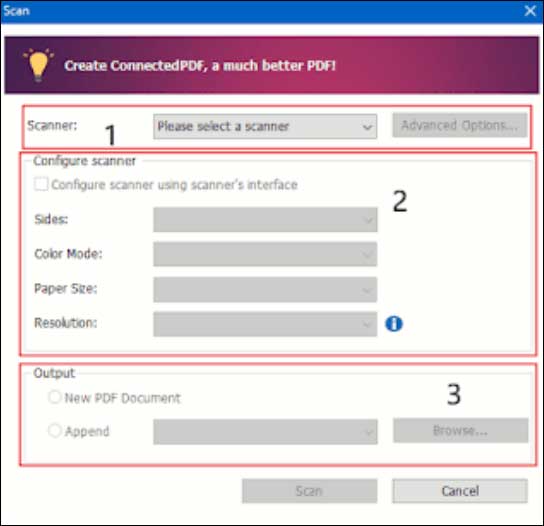
Notice the numbers 1, 2 and 3 above. Here's the explanation :
- In the Scanner section, select Printer Scanner
- In the Configure Scanner section, activate then in color mode, please select the color (Color, Black and White, Grayscale or Auto Detect). Paper Size (set the paper size). Last Resolution (set the scan resolution).
- In the Output section, select New Document or Append (add a scan that has been converted to an existing PDF file. After selecting this option, click Browse to find and select the existing PDF file from the local disk).
2. Scan Documents Using Nitro Pro
This method is almost same as on Foxit Reader, it can be an alternative if your laptop is not embedded with Foxit, but it includes nitro. Following the steps below:
1. Please open Nitro Pro, click the Home tab, then select PDF> From Scanner> Good Quality.
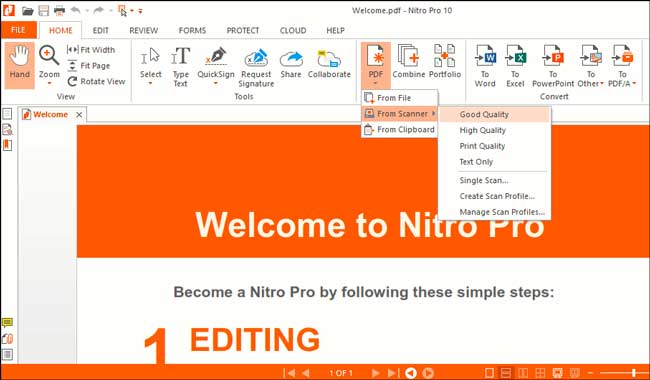
2. Then a dialog will appear like image below
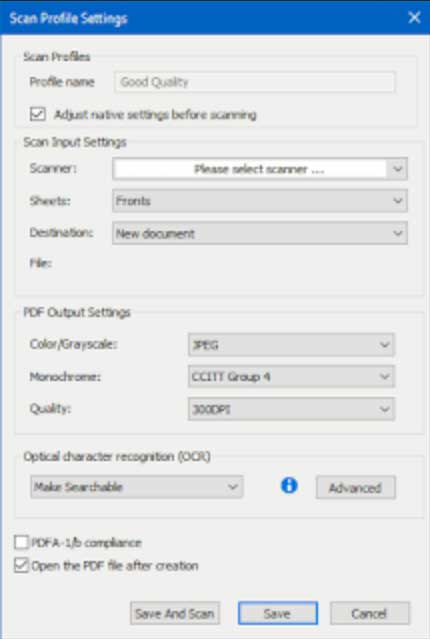
3. Please arrange according to your wishes. Starting from the printer scanner etc. The last, please click Save and Scan.
That’s how to scan documents into PDF easily without having to convert the scan results. I hope this useful!
Tag :
Computer Tips

